6. Editing Positions
You can edit or set up any legal position such as mate problems, endgame studies or whatever by choosing Position Editor from the Game menu, or alternatively by clicking the "Edit Position" tab on the right side of the game window. The general information pane to the right now shows a Position Editor window as shown below:
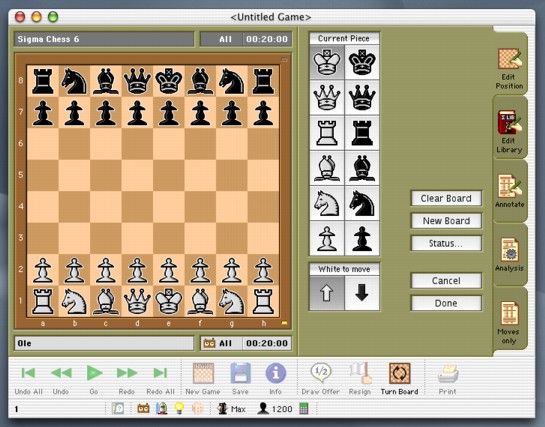
The Position Editor
Note: When the Position Editor is open you can (for obvious reasons) not browse the game record or have Sigma Chess start searching, nor can you for instance save or reset the game etc.
The piece buttons are used for selecting the type of piece to place on the board. If you click on an empty square, a piece of the selected type (in the above example the white king) will be placed on that square. Clicking on an occupied square will clear that square. Furthermore, pieces can be moved around on the board.
The two "arrow" buttons below the piece buttons are used for changing the side to move in the position being setup.
The Clear Board button naturally removes all the pieces from the board. The New Board button sets up the board in the initial game position. The OK button (or the Enter key) exits setup mode. If the position is illegal an error dialog is displayed. The Cancel button (or the Escape key) naturally exits setup mode and restores the previous position and game record.
The Status... button opens the Initial Position Status dialog shown below:
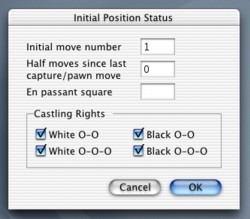
The Position Editor
The Initial move number-field indicates the move number of the first move in the game (default is 1). The Half moves since last capture/pawn move-field is used to check the 50 move draw rule. The En passant square-field indicates if an en passant capture to the specified square can be performed. Finally, the four checkboxes to the right controls the castling rights in the initial position.
The Sigma Chess 6 User's Manual - Copyright (C) 2002, Ole K. Christensen